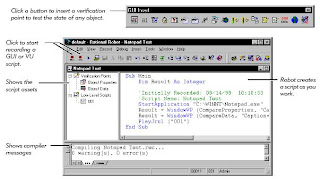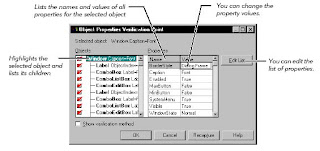Developing Tests in Robot
Printed From: One Stop Testing
Category: Testing Tools @ OneStopTesting
Forum Name: Rational Robot @ OneStopTesting
Forum Discription: General-purpose test automation tool for QA teams who want to perform functional testing of client/server applications.
URL: http://forum.onestoptesting.com/forum_posts.asp?TID=3498
Printed Date: 21Dec2024 at 2:53am
Topic: Developing Tests in Robot
Posted By: tanushree
Subject: Developing Tests in Robot
Date Posted: 31Oct2007 at 5:03am
|
You use Robot to develop two kinds of scripts: GUI scripts for functional testing and sessions for performance testing. Use Robot to:
The Object-Oriented Recording technology in Robot lets you generate scripts by simply running and using the application-under-test. Robot uses Object-Oriented Recording to identify objects by their internal object names, not by screen coordinates. If objects change locations or their text changes, Robot still finds them on playback. The following figure shows the main Robot window after you have recorded a script.
In
functional testing, Robot provides many types of verification points
for testing the state of the objects in your application. For example,
you use the Object Properties verification point to capture the
properties of an object during recording, and to compare these
properties during playback. The following figure shows the Object Properties Verification Point dialog box.
|