Changing the Synchronization Setting
Printed From: One Stop Testing
Category: Testing Tools @ OneStopTesting
Forum Name: Rational Robot @ OneStopTesting
Forum Discription: General-purpose test automation tool for QA teams who want to perform functional testing of client/server applications.
URL: http://forum.onestoptesting.com/forum_posts.asp?TID=3476
Printed Date: 07Jul2024 at 7:54am
Topic: Changing the Synchronization Setting
Posted By: tanushree
Subject: Changing the Synchronization Setting
Date Posted: 31Oct2007 at 3:33am
|
Changing the Synchronization Setting The
default interval that WinRunner waits for an application to respond to
input is 10 seconds. In the next exercise you will identify a
synchronization problem and add a synchronization point to solve it. To
run the test you have just recorded with a synchronization problem, you
need to change the default synchronization setting. 1 Open the General Options dialog box. Choose Settings > General Options. 2 Click the Run tab. 3
Change the value to 1000 milliseconds (1 second). In the Timeout for
Checkpoints and CS statements box, change the value to "1000". 4 Click OK to close the dialog box.
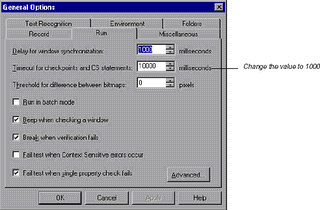 |