Identifying a Synchronization Problem
Printed From: One Stop Testing
Category: Testing Tools @ OneStopTesting
Forum Name: Rational Robot @ OneStopTesting
Forum Discription: General-purpose test automation tool for QA teams who want to perform functional testing of client/server applications.
URL: http://forum.onestoptesting.com/forum_posts.asp?TID=3475
Printed Date: 28Feb2025 at 3:19am
Topic: Identifying a Synchronization Problem
Posted By: tanushree
Subject: Identifying a Synchronization Problem
Date Posted: 31Oct2007 at 3:33am
|
Identifying a Synchronization Problem You are now ready to run the lesson4 test. As the test runs, look for a synchronization problem. 1 Make sure that the lesson4 test window is active in WinRunner. Click the title bar of the lesson4 test window. 2
Choose Run from Top. Choose Run > Run from Top or click the Run from
Top button. The Run Test dialog box opens. Accept the default test run
name "res1." Make sure that the Display test results at end of run
check box is selected. 3 Run the test. Click OK in the
Run Test dialog box. WinRunner starts running the test. Watch what
happens when WinRunner attempts to click the Delete button. 4
Click Pause in the WinRunner message window. WinRunner fails to click
the Delete Order button because the button is still disabled. This
error occurred because WinRunner did not wait until the Insert Order
operation was completed. Note that the execution arrow has paused
opposite the command to click the Delete Order button. 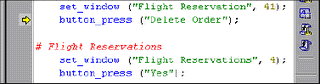
|