
 Active Topics
Active Topics  Memberlist
Memberlist  Calendar
Calendar  Search
Search  |
 Active Topics Active Topics  Memberlist Memberlist  Calendar Calendar  Search Search |
| |
|
  |
| Author | Message |
|
tanushree
Senior Member 
Joined: 04Apr2007 Online Status: Offline Posts: 2160 |
  Topic: Changing the Synchronization Setting Topic: Changing the Synchronization SettingPosted: 31Oct2007 at 3:33am |
|
Changing the Synchronization Setting The
default interval that WinRunner waits for an application to respond to
input is 10 seconds. In the next exercise you will identify a
synchronization problem and add a synchronization point to solve it. To
run the test you have just recorded with a synchronization problem, you
need to change the default synchronization setting. 1 Open the General Options dialog box. Choose Settings > General Options. 2 Click the Run tab. 3
Change the value to 1000 milliseconds (1 second). In the Timeout for
Checkpoints and CS statements box, change the value to "1000". 4 Click OK to close the dialog box.
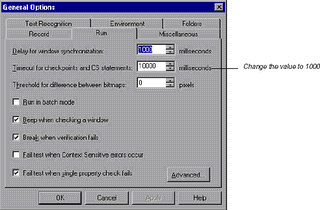 Post Resume: Click here to Upload your Resume & Apply for Jobs |
|
 IP Logged IP Logged |
|
  |
||
Forum Jump |
You cannot post new topics in this forum You cannot reply to topics in this forum You cannot delete your posts in this forum You cannot edit your posts in this forum You cannot create polls in this forum You cannot vote in polls in this forum |
|

© Vyom Technosoft Pvt. Ltd. All Rights Reserved.