
 Active Topics
Active Topics  Memberlist
Memberlist  Calendar
Calendar  Search
Search  |
 Active Topics Active Topics  Memberlist Memberlist  Calendar Calendar  Search Search |
| |
|
  |
| Author | Message |
|
tanushree
Senior Member 
Joined: 04Apr2007 Online Status: Offline Posts: 2160 |
  Topic: Running the Test and Analyzing Results Topic: Running the Test and Analyzing ResultsPosted: 31Oct2007 at 3:07am |
Running the Test and Analyzing Results
You
run the data-driven test just like any other test in WinRunner. When
the test run is completed, the results for all iterations are included
in a single Test Results window. 1 Make sure that the Flight 1A Flight Reservation application is open on your desktop. 2 In WinRunner, check that Verify mode is selected in the Standard toolbar. 3 Choose Run from Top. Choose Run > Run from Top, or click the Run from Top button. The Run Test dialog box opens. Accept the default test run name, "res1". Make sure that the Display Test Results at End of Run check box is selected. 4 Run the test. Click OK in the Run Test dialog box. The test will run through the parameterized section of the script five times, once for each row in the data table. 5 Review the results. When the test run is completed, the test results appear in the WinRunner Test Results window. 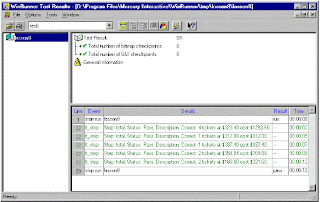 Note
that the tl_step event is listed five times and that the details for
each iteration include the actual number of tickets, price and total
cost that was checked. 6 Close the test results.
Choose File > Exit to close the Test Results window. 7 Close the Flight Reservation application. Choose File > Exit. 8 Close the lesson8 test. Choose File > Close. Post Resume: Click here to Upload your Resume & Apply for Jobs |
|
 IP Logged IP Logged |
|
  |
||
Forum Jump |
You cannot post new topics in this forum You cannot reply to topics in this forum You cannot delete your posts in this forum You cannot edit your posts in this forum You cannot create polls in this forum You cannot vote in polls in this forum |
|

© Vyom Technosoft Pvt. Ltd. All Rights Reserved.